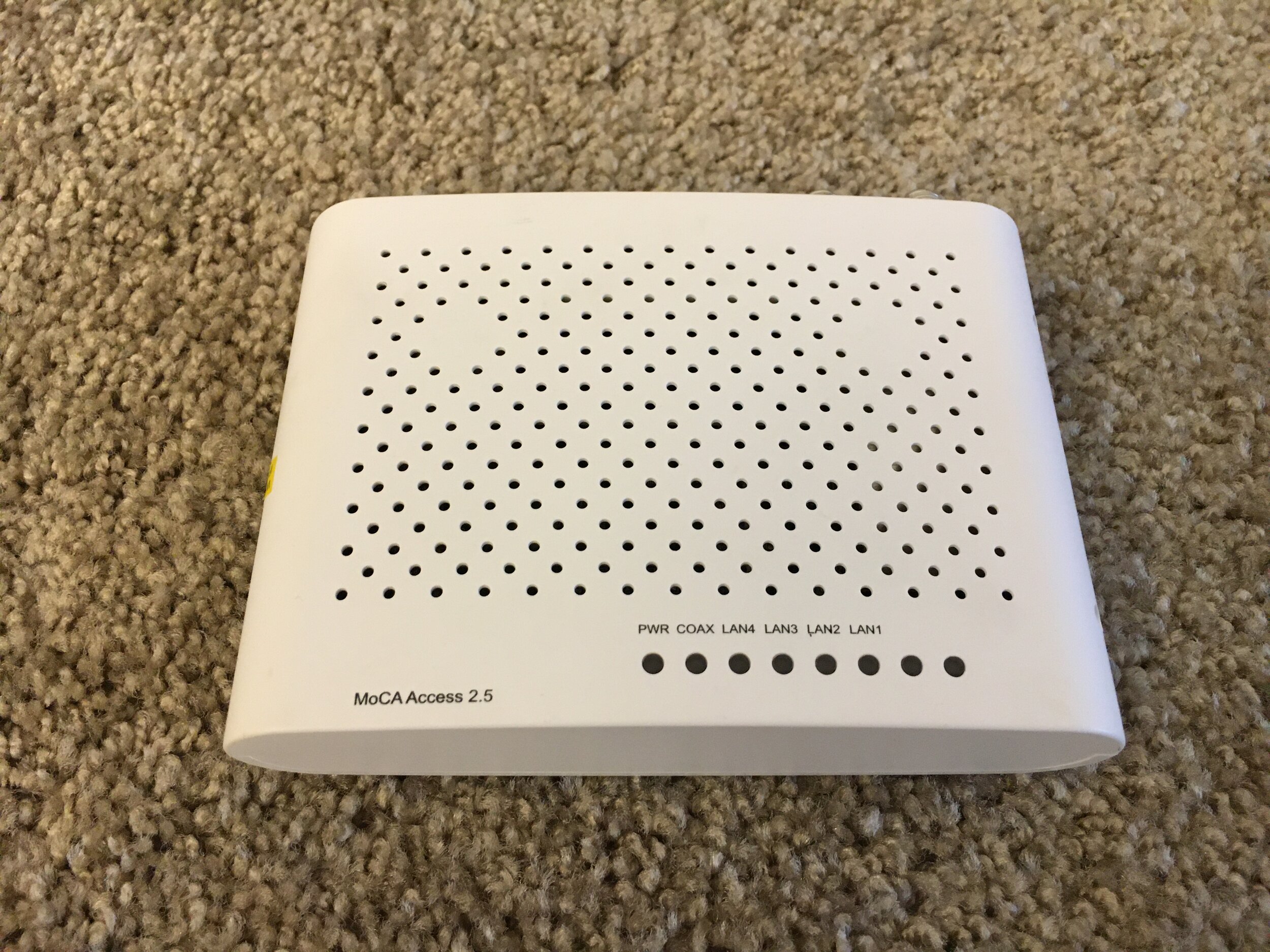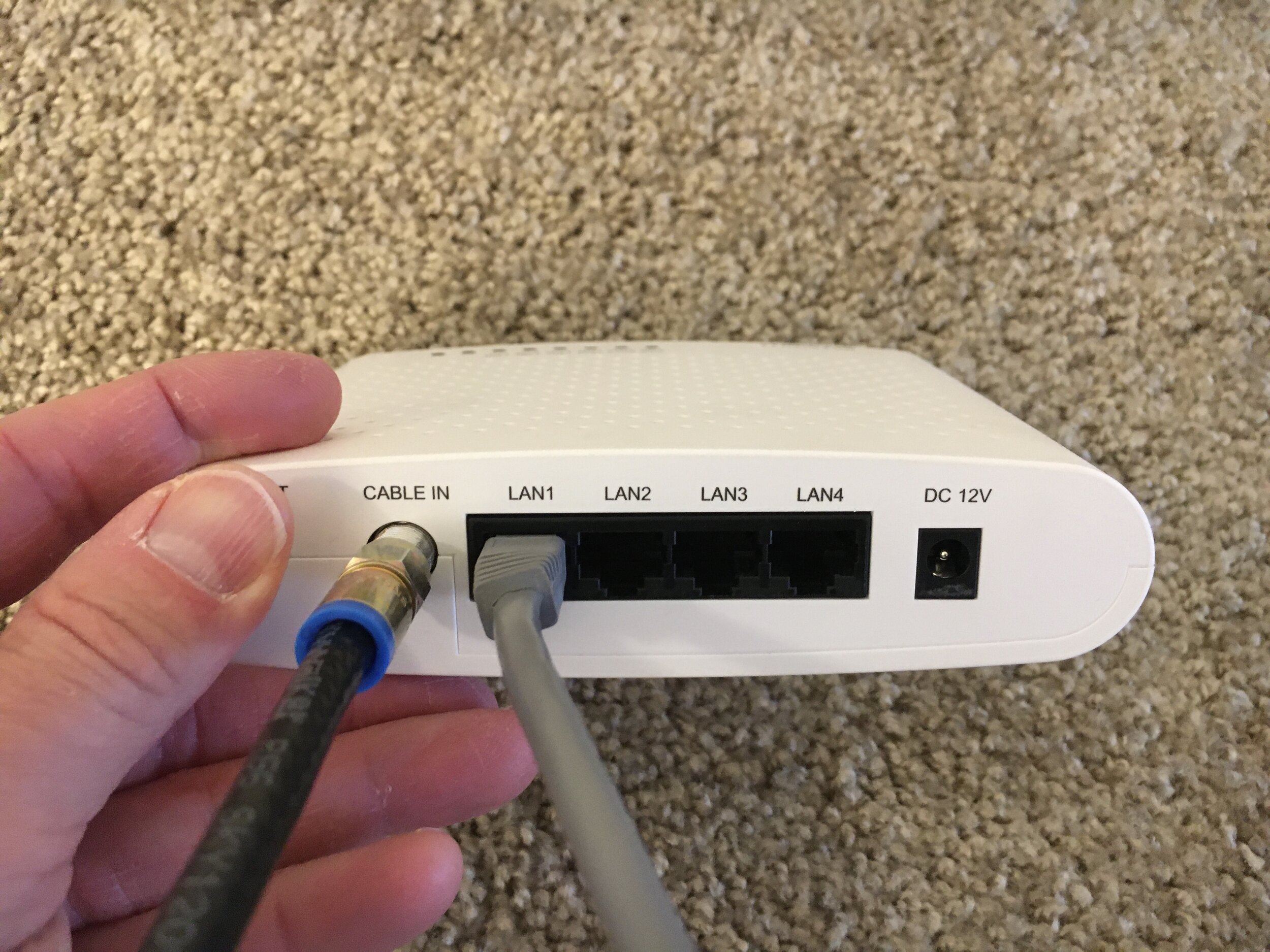Self-Installation Guide
The instructions below will guide you through self-installation of your internet access equipment. Correct Cable Communications provides your internet access service via a data wall jack or modem.
Data WALL jack self-installATION
Data Wall Jack
This is a connection point in your apartment. By using a Cat5e cable, you can connect your computer or router to the Correct Cable Communications network. The wall jack is usually located in the living room or kitchen.
Follow the steps below for installation in a single data wall jack (you will need to provide your own Cat5e cable, which can be purchased from Correct Cable Communications here).
Separate data wall jack and phone jack.
Plug one end of the Cat5e cable into the data wall jack, and the other into your computer or personal Wi-Fi router.
Here is the installation in a combination data wall jack / phone jack.
Combination data wall jack / phone jack. The CAT 5 jack is noticeably wider than the telephone jack.
Plug one end of the Cat5e cable into the data wall jack, and the other into your computer or personal Wi-Fi router.
This shows installation in multiple data wall jack outlet.
Phone jack and multiple data wall jack outlet.
Plug one end of the Cat5e cable into the data wall jack, and the other into your computer or personal Wi-Fi router.
Modem Self-Installation
Modem
The modem’s job is to bring the internet service from our network into your home. It then connects to your router or computer, delivering internet connectivity to your home.
Follow these steps to install your Correct Cable Communications modem (which comes with a 6ft coax cable and a 3ft Cat5e cable - you can purchase longer cables here).
Locate your coax network jack. This picture shows the coax network jack, an electrical outlet and the phone jack.
Coax network jack.
This is an example of a modem provided by Correct Cable Communications.
Back edge of modem with connections.
Connect your coax cable to the ‘CABLE IN’ port on the back of the modem.
Connect the other end of your coax cable to the coax network jack.
Plug your Correct Cable Communications provided Cat5e network cable into the LAN1 port on the back of the modem.
Plug the modem power cord into the modem.
Plug the modem power cord into the wall electrical outlet.
Turn the modem power switch to the ‘ON’ position.
You should see the green power (PWR) light indicator illuminate.
Plug the Cat5e cable into your computer.
NOTE: Some computers require an ethernet adapter if it does not have an ethernet port (customer must provide this adaptor).
Turn your computer on.
Within 60 seconds you should see green lights illuminated under ‘PWR’, ‘COAX’ and ‘LAN1’.
Your computer is connected to the internet.
Wi-Fi Router Self-Installation
Wi-Fi Router
A Wi-Fi router is needed to make a wireless connection. It takes the wired internet connection coming from your modem or data jack and transforms it into a wireless signal. Wi-Fi travels through your router on radio bands that act like invisible highways.
Follow the steps below to install your personal Wi-Fi router (you can purchase here from Correct Cable Communications).
If you have a Wi-Fi router, it may or may not look like this.
On the back of the Wi-Fi router is an internet port (sometimes labeled as WAN).
Connect the Cat5e cable (from the data wall jack or modem, depending on which you have) into the Wi-Fi router internet port.
Connect the power supply cord to the Wi-Fi router.
Plug the Wi-Fi router into the electrical outlet.
You will see a power light illuminate on your Wi-Fi router.
If you have a modem, after powering on the Wi-Fi router, within 60 seconds you should see green lights illuminated under ‘PWR’, ‘COAX’ and ‘LAN'1’. (This step will not apply to a Wi-Fi router plugged directly into a data wall jack.)
Connect your computer to the Wi-Fi network. (This image shows a typical installation with the Wi-Fi router connected to a modem, some users will have a direct connection from the Wi-Fi router into their data wall jack.)
This is for reference only. You are responsible for providing your own Wi-Fi router. Correct Cable Communications provides the modem (if you do not have a data wall jack), coax cable (for use with the modem) and Cat5e cable.