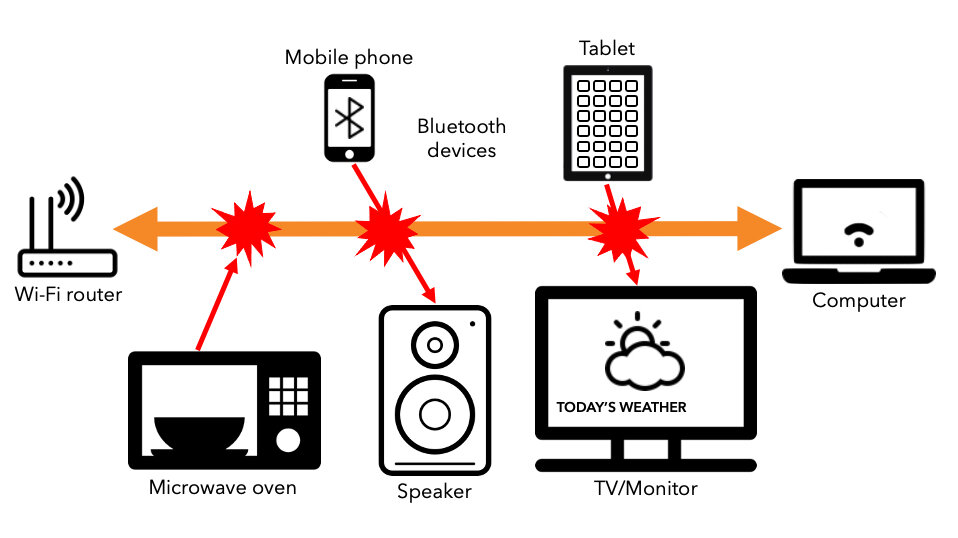Improve Your Wi-Fi Speeds
Experiencing slow Wi-Fi? Here are some tips on how to boost your Wi-Fi connection.
This information applies to customers who have a Wi-Fi router.
Your Wi-Fi speed depends on several factors, such as the age of your computer or other device, its distance from your
Wi-Fi router, and the number of devices connected at once.
Although Correct Cable Communications allows you to get super fast network speeds, there are some important steps you can take to ensure you're getting the best Wi-Fi speeds possible.
Stay within range of your Network Box or router. The closer you are, the better your Wi-Fi signal.
In general, position your Wi-Fi router near the center of your home for maximum coverage. Keep your router off the floor and out of closets and cabinets. Staying within 100 feet of your router will increase your Wi-Fi speed.
Ensure that walls or other solid objects aren't blocking your Wi-Fi signal.
Wi-Fi networks use a radio signal that can be blocked or weakened by any number of construction materials: cinder block, concrete, metal and even wood and drywall. Be sure to keep the top, sides and front of your Wi-Fi router clear of walls and obstacles. The Wi-Fi signal is emitted from all directions of the Wi-Fi router, so make sure the box is out in the open, not inside a cabinet or drawer.
Avoid interference from other Wi-Fi enabled devices, microwave ovens and cordless phones.
Another important factor is that your Wi-Fi device might be using the same radio frequency as other items in your home. Your Wi-Fi connection can run into interference from signals being sent by microwave ovens, cordless phones, baby monitors, garage door openers and other devices.
Choose between your network's 5 GHz and 2.4 GHz Wi-Fi frequency.
Generally speaking, 2.4 GHz is better at penetrating obstacles (such as walls and ceilings), which means it will work better if you are farther from your router. The 5 GHz band has faster connection speeds in ideal circumstances, but drops off relatively quickly as the distance increases, which makes it the best choice if your device is in the same room as your router.
If you experience interference, consider connecting to your network's 5 GHz signal if applicable, to improve performance. Signals from neighboring devices can interfere with your Wi-Fi signal. Typically this only occurs on the 2.4 GHz signal because other types of devices, for example, microwave ovens and baby monitors also use the 2.4 GHz signal.
Check the age of your device.
In most cases, newer wireless devices (computers, phones or tablets) use standards that enable faster Wi-Fi speeds. You'll get the fastest speeds if your device uses an 802.11ac Wave2 standard. If your device uses the 802.11g protocol, it is limited to wireless-G speeds (maximum 54 Mbps).
Do not use WEP security. Use WPA2 and disable WPS if possible!
WEP (Wired Equivalent Privacy) and WPA/WPA2 (Wireless Protected Access) are names for different encryption tools used to secure your wireless connection. Encryption scrambles the network connection so that no one can “listen in” to it and obtain your private information. WEP is old technology (1999) that is highly vulnerable to hacking. WPA was introduced in 2003 to replace WEP. WPA2 came out in 2004 and is the fastest and most secure of the three. If your wireless card and router support WPA2, that is what you should use when setting up your wireless network. When choosing WPA2, it should include AES (Advanced Encryption Standard).
DO NOT USE WPS (Wi-Fi Protected Setup), a feature supplied with many routers. It is designed to make the process of connecting to a secure wireless network from a computer or other device easier. Unfortunately, WPS is horribly insecure and can be used as a means for attackers to gain access to your network. This is why you should disable WPS on both your 2.4 GHz and 5 GHz settings (if your router allows).
NEVER USE Open network MODE FOR YOUR WI-FI. Everyone around will not only be able to connect but also intercept your traffic and ultimately see and download your personal data, steal your social media accounts, get access to your internet banking and credit/debit card credentials, and send spam or abuse people on the internet from your IP-address.
Remember, you won't achieve maximum possible internet speeds by connecting your computer wirelessly. Click here to learn more about Wi-Fi and wired connection speeds. If you are still experiencing slow Wi-Fi speeds after running a Correct Cable Communications Speed Test, please consult with your device manufacturer's help desk to resolve the problem.